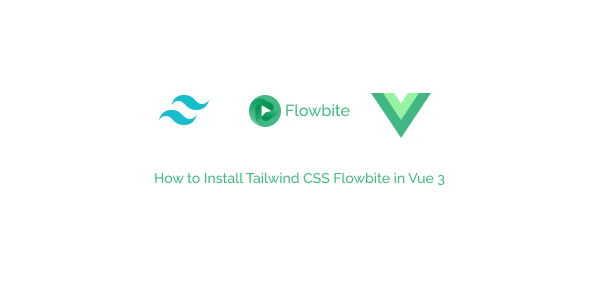In this section, we’ll install the Flowbite Tailwind plugin in Vue 3. Before we start, we need to install and set up Vue 3 with Tailwind CSS. You can refer to the official Tailwind documentation or read the article below for guidance.
Install Flowbite in Vue 3
Install flowbite and flowbite-vue as a dependency using NPM by running the following command:
npm i flowbite flowbite-vueRequire Flowbite as a plugin inside the tailwind.config.js and add flowbite-vue dist folder to tailwind content:
tailwind.config.cjs or tailwind.config.js
/** @type {import('tailwindcss').Config} */
module.exports = {
content: [
"./index.html",
"./src/**/*.{vue,js,ts,jsx,tsx}",
'node_modules/flowbite-vue/**/*.{js,jsx,ts,tsx}',
'node_modules/flowbite/**/*.{js,jsx,ts,tsx}'
],
theme: {
extend: {},
},
plugins: [require('flowbite/plugin')],
}Test tailwind Flowbite in vue 3.
App.vue
<script setup>
import { Button } from 'flowbite-vue';
</script>
<template>
<div class="flex items-center justify-center h-screen">
<div class="space-x-2">
<h1 class="mb-4 text-2xl text-center text-green-400">
Install Tailwind CSS Flowbite in Vue 3
</h1>
<Button color="default">Default</Button>
<Button color="alternative">Alternative</Button>
<Button color="dark">Dark</Button>
<Button color="light">Light</Button>
<Button color="green">Green</Button>
<Button color="red">Red</Button>
<Button color="yellow">Yellow</Button>
<Button color="purple">Purple</Button>
</div>
</div>
</template>